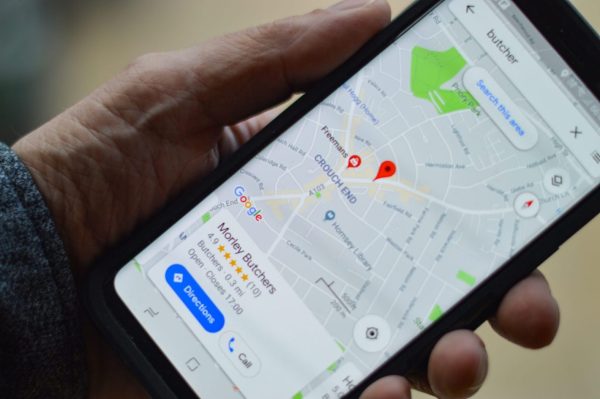
Don’t get disoriented anymore! With this guide, you will get anywhere without getting lost. The Google Maps application is very useful when we have to go to different places that we do not visit very often or do not know the way to well.
There are many tricks that we can take advantage of to get the most out of Google Maps. Did you forget where you had parked your car? Google Maps can help you find it if you don’t know where to load gas, Google Maps tells you where the nearest gas station is, and so many very practical functions that help us on a day-to-day basis.
Today we are going to focus on one of the functions that can literally save our day if we are a little disoriented looking in which direction to go to reach our destination.
Find Your Address Using Google Maps
On the map, the compass always points north, which helps you know which way to go.
Google Maps helps us to locate ourselves using a compass that works thanks to a magnetometer, something that today is included in all smartphones.
One of the great advantages of Google Maps is that we can use it offline, so even if you are in an area where there is no Wi-Fi network available and you do not have data service, you can use the compass Google maps to guide you.
For a location to be accurate, you have to make sure you have location services enabled on your phone.
In the upper right corner of your mobile screen, you will see the compass symbol. In case you don’t have it in sight, move the map a little using your fingers and the compass will appear.
You will notice that the compass has two needles, one red and the other gray. The red one is the one that always points north, while the gray one points south. Your current location on the map can be seen symbolized by a blue icon in the shape of a flashlight, which indicates in which direction you are pointing the phone on the map.

How to Find North on Google Maps
As we told you before, the Google Maps compass always points north.
In order for the map to be oriented in a certain direction, you do not need to move it manually, by tapping on the compass icon you will be able to make the map orient itself automatically by marking the north and south of your current location.
This way you will know that whenever the ray of the blue icon that indicates your location is pointing upwards, it means that you are heading south.
In figure Nº 1 the compass points north but the blue point goes in another direction. In figure Nº 2 the map is oriented towards the north so that the compass and the blue point go in the same direction.
As you change your position on the map, the icon will update to show that the compass is pointing north.
The compass icon is not visible on the screen all the time, it disappears after a few seconds. To see it again you just have to move the map manually and the compass will appear showing the north and south positions to help you with the orientation.
The compass must be well calibrated to work properly and give us the direction as accurately as possible.
In case you don’t know how to do it, we will teach you how to calibrate the Android compass to improve the precision of the device’s location.
How to calibrate the compass on Android to improve location accuracy
As we mentioned in previous paragraphs, Google Maps uses the device’s magnetometer to know the cardinal point towards which we are heading.
To make sure that our compass is well-calibrated, there is a trick that may seem somewhat funny, but Google itself recommends that we do it to improve the location of the device.
And now yes, we will tell you what this trick is about.
The Trick of The Eight
What we are going to tell you below may sound strange to you, but we repeat it, it is not our idea, but Google advises to follow this trick to calibrate the compass of our mobile.
The trick of the eight is to hold the mobile with one hand, as you usually do when you are reading a message, with the screen pointing towards you. Holding the mobile in that position, turn your wrist to the right starting to trace an imaginary eight in the air, as shown in the image. This should be done two or three times.
Touch on the blue point to open the Google Maps settings and click on “Calibrate compass”, then move the phone tracing an eight in the air, as shown in the image.
After you have made these movements, you will notice the difference in the blue icon that shows your location.
When the location is not exact, the blue radar shows a much more open image covering a much wider range because it does not detect the exact location very accurately.
After having performed the trick you will notice that the radar image will look much smaller, which means that it is detecting a more precise location and will be able to tell us the exact direction towards which we are pointing the mobile.
You will also notice that the Google Maps application will show you the current compass precision at the bottom of the screen, indicating if the level of precision is low, medium, or high.
In this way, you can also see how the precision of the device’s location has improved.
We hope that this information helps you not to be disoriented looking for directions and not knowing if you are going north, south, east, or west.
The saying goes that walking you get to Rome, we do not intend you to do such a thing, but with the proper orientation and a well-calibrated compass, you will get anywhere without any problem.
