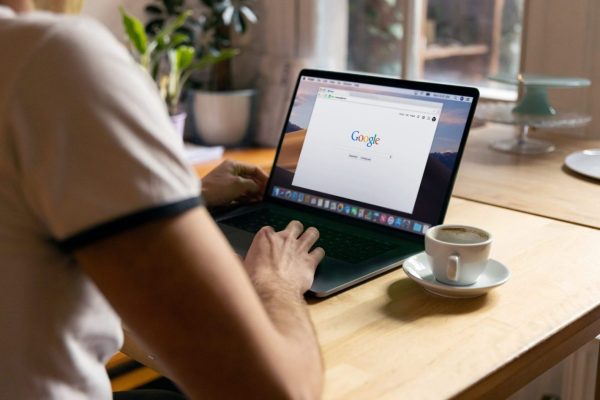
Any Office document can be viewed and edited from Google and Microsoft web browsers. It is very likely that you are already familiar with the powerful tool represented by Microsoft Office products, the most used office suite in the world. This fantastic suite of applications offers all the functions we need to create documents, spreadsheets, slide shows, and much more. Its functionality has gone further, and now it is possible to access this tool from your browser. That is why in this article we will show you how to open your Office documents in Chrome and Edge. So you can’t miss it!
The Office Cloud is The Best Option
The first thing you should know is that Microsoft Office has its own cloud, where you can save or back up your files safely. This is the best option for people who do not want to pay for the Office license, and who simply want the convenience of quickly opening and moving their documents from the cloud, which is integrated with all programs in the suite. However, there are some other options to access your documents online quickly and easily.
You Can Access Office Online
A good alternative is to access your files directly from the web, but how to do it? The answer is very simple. You can go to the Office website to open the programs from there, be it in PowerPoint, Excel, or even OneDrive.
For this, you will only have to log in to access the shared or pinned documents, in this way you can quickly locate them from the user interface. Similarly, you can access the OneDrive website separately, and here you can not only see everything you have saved but also upload a document from your laptop or PC.
You Can Also Open Your Office Documents Using the Official Extension
If you want to open your documents from your browser, you can also add the Office extension, which is one of the best extensions for Chrome and supports Word, Excel, PowerPoint, OneNote, and OneDrive programs. Of course, this option allows you to open and edit documents with very few limitations compared to the desktop version of Windows. Here’s how you can do it:
- Open Google Chrome on your computer or laptop.
- Enter the Chrome Web Store and add the Office extension to the browser.
- Click on the new icon in the address bar at the top right of the screen to open the options menu.
- Select the application you want from the Office suite to view the saved documents.
- Click on Upload or Upload to save a file from your PC or laptop.
- Store the file in the cloud, and you can see it whenever and wherever you want, as long as you have an Internet connection.
- At this point, there is a great advantage, since the extension is responsible for automatically saving the changes you make to any of your files. In fact, you can download it as a copy of the original, or in PDF or ODT formats.
Something else, the extension is completely free, which represents an advantage for those users who do not want to spend money buying the Office suite. So without a doubt, this can be an excellent option for you. And if you are an Office user and you liked this article, we invite you to know the steps to install Microsoft Office on your new Chromebook.
