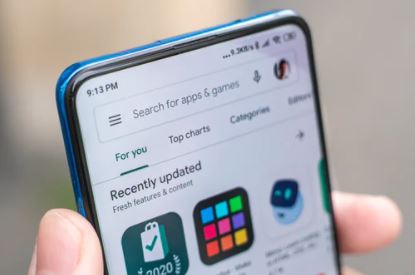
With this method, you can install the Google Play Store on Amazon Fire tablets and enjoy the available apps. The tablets Amazon Kindle Fire are basic multimedia devices and despite their price, offers multiple benefits, including downloading and installing applications for a better user experience.
Although all these models have their own Amazon application store, the options they offer may not be enough and you want to try another alternative, such as the Google Play Store. If you want to know how to install the most popular Android application store, we will tell you the steps to follow.
Is it Possible to Install Google Play on a Kindle Fire tablet?
Many users have the question whether it is possible to install the Google application store on a Kindle Fire tablet and the answer is yes. Although the process is not complicated at all, it is important to know what you are doing to avoid any damage to the equipment.
Google Play can be installed on a Kindle Fire tablet how to install Google Play on a Kindle Fire tablet
The first thing to keep in mind is that the installation process must be done manually for each application. What does it mean? Applications installed by this method will not be updated automatically unless you have the Google Play Store installed.
However, you don’t have to worry, as we will show you a simple step-by-step guide to do so. Thus, if you want to install Google Play on your Kindle Fire, the first step is to enable the installation of applications from unknown sources. For it:
- On your Kindle Fire tablet, go to “Settings.”
- Then, locate the “Security and privacy” section. Depending on the model you own, it may appear as “Security”.
- Next, select or activate the “Unknown applications” option.
After completing the first step, it is time to search for the applications you want to install on your Kindle Fire and download them. The steps are very simple:
install Google Play on a Kindle Fire tablet steps to follow to install the Play Store on Amazon Fire tablets and enjoy the available apps
- Go to the default browser on your Kindle Fire or the one you prefer (it can be Silk or Chrome for Kindle Fire) to install the files. Failing that, you can also use the File application or any file manager.
- Next, find and download the. APK file for the application you want to install. In general, these are obtained from third-party pages, the most recommended APK Mirror or APK Pure since they have an excellent reputation for the security and operation of their applications. Or download the. APK from a PC and transfer it using a USB cable.
- Now, open the installation file and confirm the installation on your computer by selecting the “Install” option.
After the installation process is finished, press “Done” or “Open”. The App will be ready to use in this manner.
What You Need to Download to Install The Google Play Store on a Kindle Fire Tablet
If you want to install the Google Play Store and let it take care of the update management of your applications and make the search and download process easier, then you can do the following:
What you need to download to install the Google Play Store on a Kindle Fire tablet download links to install the Google Play Store on a Kindle Fire tablet
Download the following applications on your Kindle Fire
- Google account manager
- Google services framework
- Google Play services
- Google Play Store
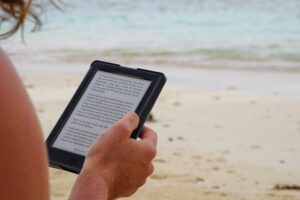
If The Devices Are of The Seventh Generation and Earlier
it is your responsibility to download the following applications:
- Google account manager
- Google services framework
- Google Play services
- Google Play Store
Once the four applications have been downloaded and installed, you only have to restart your tablet to complete the process and go directly to the Google Play Store App.
As you will see, getting applications from Google Play is very simple. Just follow these simple steps to enjoy your favorite apps. Best of all, it is a safe process and it does not put your computer at risk, since it is not necessary to root it.
