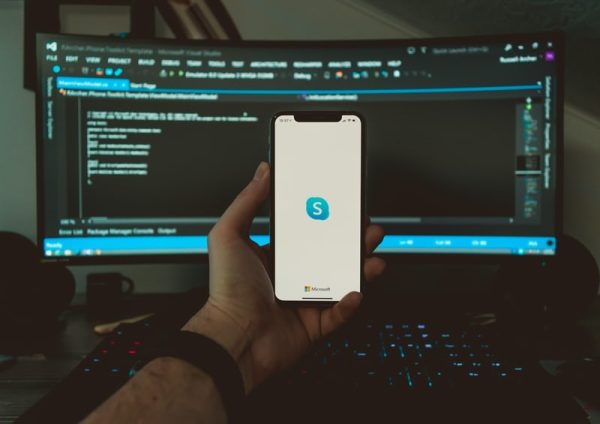
Unsubscribing from any social network, email or service is not always an easy task. Companies are interested in continuing to have us there, which is why they do not just explain everything clearly and simply. But we do. Today we are going to see how to close a Skype account forever in just a few simple steps.
What happens if I close my account?
There are several doubts regarding this issue: if the user is deleted, will everything related to the Microsoft account be closed? Is the public profile deleted forever?
If you once signed up for the service with a Microsoft account (Hotmail, Outlook…), when you delete the Skype account, everything from the Microsoft account also goes away.
As you usually have subscriptions and other services linked to the account, if what you want is only to delete your Skype user but not the rest, you must unlink the user from the account. We’ll show you how to do it later.
When you delete your account, all data and information associated with it are permanently and permanently deleted, including contacts, purchases, or chat history. After deletion, you may still be visible for a month, but after that, no one will be able to find you on the service.
Steps prior to the final discharge
Before canceling an account, we are going to give you some tips so that you won’t regret it later.
Check all the relevant or linked content, such as your account on Xbox Live or Outlook email, as well as the data in GamerTag or your files and photos saved in One Drive, and your wallet data in MSN Money.
That is, cancel subscriptions and request a refund of the remaining money in those accounts.
Export your contacts to avoid losing them to a new email address.
Inform your contacts that you will no longer be available on that account, and, if you are interested, provide them with a new one or other ways to contact you. You can do it one by one or by sending automatic responses.
Cancel the subscriptions you have and spend the money that is still in your Skype account, for example, buying paid apps.
If you have Microsoft electronic devices (such as Surface tablets or a Windows Phone, for example), remember to change the address before deleting it permanently. The same if it matches that of Xbox Live.
Unlink your Skype account from Microsoft.
Delete your Skype number, if you have one.
How to delete Skype users step by step
If you have already done everything that we have mentioned in the previous section, it is time to eliminate it permanently. You will still have a margin to back down if you regret it.

- Check all the relevant or linked content, such as your account on Xbox Live or Outlook email, as well as the data in GamerTag or your files and photos saved in One Drive, and your wallet data in MSN Money. That is, cancel subscriptions and request a refund of the remaining money in those accounts.
- Export your contacts to avoid losing them to a new email address.
Inform your contacts that you will no longer be available on that account, and, if you are interested, provide them with a new one or other ways to contact you. You can do it one by one or by sending automatic responses. - Cancel the subscriptions you have and spend the money that is still in your Skype account, for example, buying paid apps
- If you have Microsoft electronic devices (such as Surface tablets or a Windows Phone, for example), remember to change the address before deleting it permanently. The same if it matches that of Xbox Live.
- Unlink your Skype account from Microsoft.
- Delete your Skype number, if you have one.
- How to delete Skype users step by step
If you have already done everything that we have mentioned in the previous section, it is time to eliminate it permanently. You will still have a margin to back down if you regret it.
Deleting your Skype account
Deleting your Skype account is a simple process if you know how to do it. You just have to follow these instructions. If your account is not Microsoft, go directly to point 4.
- Enter www.skype.com and log in with your credentials.
- Go to “Account Settings”, found under “Settings and Preferences”
- Click “Unlink” next to the Microsoft account you do not want to delete.
- Access the page to close your Skype account.
- Log in with your username and password (make sure it is the account you want to delete).
- Fill in the necessary fields that are asked of you.
- Choose a reason why you want to cancel your Skype account (any will work).
- Finally, check the “Mark account for closure” box.
- The account is automatically inactive, although you can recover it up to 60 days after deleting your username and account. Your profile may still be visible during this period. Once this time has passed, you will have erased it forever and it will no longer exist.
