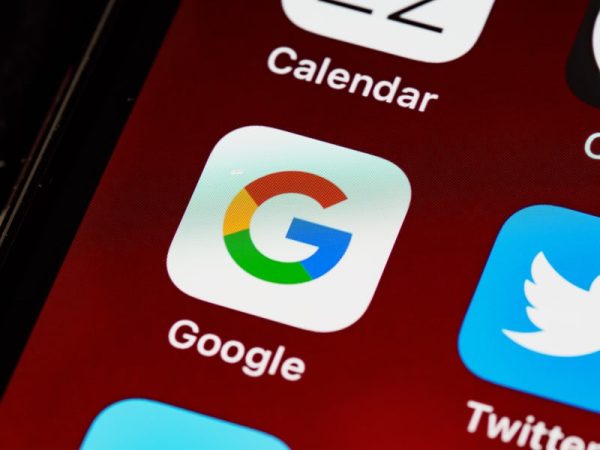
Google allows you to create multiple profiles in Chrome, but can you delete the ones you no longer use? Is it easy to do so? Here we tell you everything.
With the passage of time, Google Chrome has become the favorite browser of millions of people around the world, and its popularity continues to increase despite the fact that there are other good alternatives. And, as with most of the services owned by the big G, Chrome offers endless possibilities to all its users that allow them to improve their experience while browsing the web.
One of the most useful and practical functions of the Google browser is the one that allows you to have more than one profile within the service. But what if you no longer want or need to have one of those profiles? Well, the good news is that you can remove them in very few steps, and then we’ll show you how you can do it. You can not lose this!
You can use multiple Chrome profiles and delete them whenever you want
Google Chrome offers users the option to create and save multiple Google accounts. This means that a person can easily switch between multiple profiles while browsing the web. Plus, it’s pretty simple to add a Chrome profile to Google at any time, and it’s just as easy to edit or delete it.
It may interest you | Google Chrome ran out of memory: this is the solution
When you have more than one Google Chrome user profile, you can browse the web with different settings, depending on the profile you choose at any given time. For example, you can have a personal and a work profile to separate certain extensions, bookmarks, settings, browser history, themes, and saved passwords. Having multiple profiles is also useful for users who share their devices with others, and want to keep all their information safe.
How to delete your profile from Google Chrome
If you want to debug all the Google Chrome profiles that you no longer use, you can do it in a much easier way than you imagine. The only thing you will have to do is follow the steps that we detail below:
Open Google Chrome on your computer.
Then, click on the Chrome Profile icon located in the upper right corner of your browser. If you don’t have a profile picture associated with your account, you will see a circle containing your initials.
In the drop-down menu that you will see appear, click on the gear symbol next to Other Profiles.
Here, you will see a new window showing all your active accounts.
Now, hover your mouse cursor over the profile you want to delete and click on the three-dot menu in the upper right corner of the screen.
You will see a new drop-down list with several options, there click on the Delete option.
You will receive a notification to confirm your selection, you must click on the Yes option to delete the profile.
It will take a few minutes for the browser to process your request and then the profile will be permanently removed from your Chrome browser. Simple as that!
Google Chrome provides a user experience unmatched by any other web browser available today, and creating different Chrome profiles is definitely a feature that all users should take advantage of. If you want to improve your experience, even more, we invite you to consult how to export and delete the passwords saved in Google Chrome.
