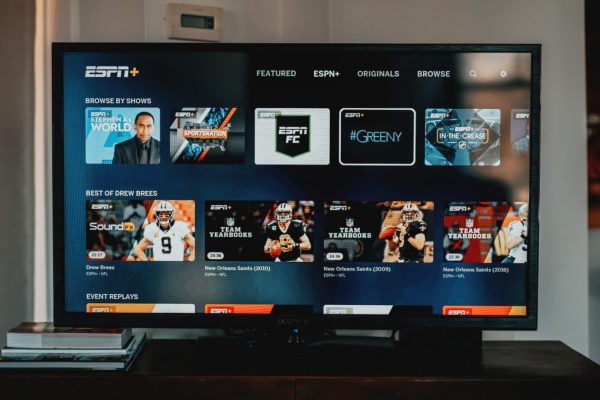
That’s how easy you can download and install a third-party screensaver through Google Play for Android TV. Currently, a large part of Smart TVs have adopted the Android TV operating system, in this way using the Android ecosystem is much more intuitive. If you have used an Android TV, you must be aware that this system is not as customizable as a smartphone, since it is programmed to be as minimalist as possible, in this way its use is much more intuitive.
And despite having a fairly optimized, fluid, and versatile system, there is a very recurring question among users, and that is whether it is possible to change the wallpaper of the Android TV. Unfortunately, until now it is not possible, since until now the wallpaper will represent the application where you are browsing.
How to change the screensaver on Android TV.
In short, if you are in the YouTube application, the wallpaper will be of a particular video, if you are browsing Netflix it will show the poster of a movie or series, and so on. However, as an alternative, there is the possibility of customizing the Android TV and learning how to change the screensaver on Android TV. Would you like to learn how to do it?
A screensaver is quite useful when computers and mobiles are in use, generally, these screensavers show a high-resolution image accompanied by: the time, date, temperature, among other things.
It’s that easy to change your Android TV screensaver – Step by Step the good news is that within the Android TV application center there are various tools to customize these screensavers, add other types of information or display different images. Follow these steps.
- Enter the Play Store and type screen saver or the name of the application “YoWindow”.
- Install the application like any other, be it ” YoWindow “, ” Dreamy ” or something similar. In essence, they’re all working towards the same goal.
- After you’ve installed the program, go to the gear icon in the top right corner, which will provide many options, one of which you must pick in “Device.” Preferences”.
change Android TV screensaver Go to “Settings” of Android TV - At the bottom, you will find the option “Screen Saver”, which will show different options. Now select the first one named “Screen Saver”.
so you can change the screensaver of Android TVSelect the name of the screensaver - At this point you must choose the application that you have installed, once you have selected it, it will show the menu to configure the application to your liking.

Following are the functions
- When to start: you can set the minutes you want the app to remain inoperative before the screensaver starts.
- Sleep mode: Put the device to sleep without turning it off.
- Start now: this option is perfect if you want to see immediately how a particular image looks, that is, it shows you a preview.
- Sleep now. You will put the Smart TV to sleep (It will be suspended without waiting for the configured time).
- Stay Awake on Music. If an application is in full playback, be it YouTube Music, Spotify, or another … the
- Smart Tv will not be suspended.
By following each of these steps, you can change the screensaver on Android TV and personalize your Smart TV with the Android TV operating system a little more.
