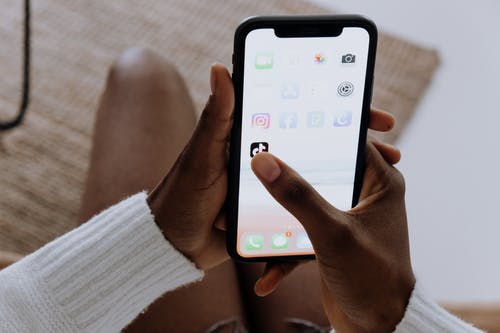
The voice-over feature available on TikTok is a very useful tool that allows you to add a touch of originality to your videos.TikTok has become one of the best options to watch the funniest videos online, coming to be considered one of the most popular alternatives to YouTube. This social network bases its content on comedy and creative storytelling.
And for those who love storytelling and TikTok, there are tools that are essential, such as the well-known voice-over. That is why today we will tell you how to use this fantastic feature in your TikTok videos so that they have that original and fun touch that you want so much.
What is “Voice Over”
A voiceover is a very common tool in storytelling, and you have most likely seen or encountered it in film and television. It’s a great way to provide another layer to the plot, by exposing a character’s internal monologue.
In other words, it is a technique in which the voice of someone who is not in front of a camera is reproduced. It is often used as a strategy to add tension to a story and often provides a humorous or funny effect to audiovisual production.
How to add a voiceover on TikTok
TikTok continues to make more and more functions available to its users, even allowing you to activate automatic subtitles for your videos. Also, there are two ways to use the voice-over feature. You can add it to a pre-recorded video or to one that you create directly in the application. To add a voiceover while recording a video in the app, follow these steps:
- Open the TikTok app on your smartphone.
- Click on the + symbol at the bottom of the screen to record a new video.
- Then, click on the Record button to create your video.
- Once you’re happy with the music, effects, text, and more, press V at the bottom right of the screen.
- On this screen, you will see the Voiceover button in the upper right.
- You can record multiple voiceovers on top of different parts of the video, but not one on top of the other. To do that, just drag the white bar on the timeline.
- Finally, you can choose to keep the original sound of the video or replace it completely with the voice-over by pressing the checkmark at the bottom of the screen.
- When you’re done, click Save and then Next to finish and publish the video.
The voice effects
One feature that you should take into account is the voice effects offered by the application. If you want to use a funny voice, or just not use your own, you can choose any before recording the voiceover. But, you should know that this will affect the original sound if you choose to keep it.
If you want to use a video that has been recorded outside of the application, the steps are quite similar:
- Enter the TikTok app and click on the + symbol at the bottom of the screen.
- Click on the Upload button, which will direct you to the multimedia library of your smartphone.
- Then, select the video or videos you want to use and click on the Next option.
- Cut the video to the correct size and click Next again.
- Click on the Voiceover option and follow the same steps as before.
- In this case, unfortunately, you won’t be able to use the Voice Effects feature.
Usually adding a voiceover to a video requires recording it as a separate file and then editing the two together. But since TikTok has made it so easy, why not experiment and see what new idea you come up with
