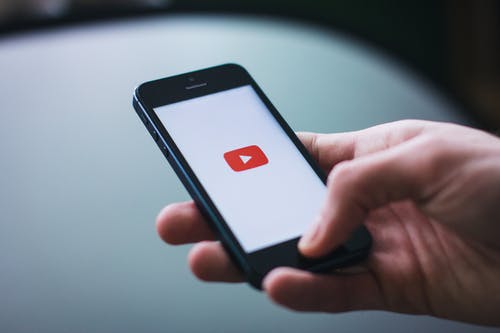
If you want to protect your family from the content available on the platform, you simply have to enable restricted mode.
YouTube is the online video app of the moment. There you can get content for all tastes, however, not all this content is suitable for the smallest of the house. And even though the company has a version for children called YouTube Kids, your children will probably want to use your devices to watch a video.
To avoid any inconvenience of this type, today we present a guide in which we detail the steps to activate YouTube‘s restricted mode. Read on and make sure to keep your family protected while watching online videos.
What is YouTube’s restricted mode?
Restricted Mode is a kind of parental control tool available on YouTube. This prevents some of the disturbing or inappropriate videos found on the platform from being seen from your profile and works both in the mobile application and on the service website.
This is possible thanks to YouTube’s algorithm that blocks certain videos based on age restrictions, complaints from other users, and many other factors that serve to label certain content as inappropriate. With this clear, it is time for you to activate this setting to protect your children from any type of content that they should not see.
How to enable restricted mode on YouTube website
If you are using the desktop version of YouTube, you can activate this option by just following these simple steps:
- Go to the YouTube website from the browser of your choice. You can do it in incognito and normal browsing modes.
- If you are not logged in, go to the upper right corner of the YouTube main page, click on the Access option and enter your account information.
- Now, click on the profile icon located in the upper corner of the screen.
- In the drop-down menu, click on the Restricted mode option.
- In the new menu that you will see appear, slide the switch to the right to activate the option, and you’re done.
- You’ll see the page refresh, automatically resetting the YouTube cache with restricted mode turned on.
How to activate restricted mode from the YouTube mobile app
The YouTube app for mobile devices does not work the same as the web version of the service. The whole user interface is very different, but you can still do it without too much trouble. Follow these steps:
- Start the youtube app on your mobile.
- Sign in to your account if u haven’t signed yet.
- Once you have logged in, click on the profile icon located in the upper right corner of the screen.
- Now, select the Settings option.
- If you use Android, click on the General option.
- Then, within the Settings menu, you will see the Restricted Mode option with a switch next to it.
- Here, just slide the switch to the right to activate Restricted Mode.
- When enabled, the restricted mode switch will turn blue.
If you later want to deactivate Restricted Mode again, you simply have to follow the same steps as detailed above, but slide the switch to the opposite side. And if you are a fan of Google’s video service, you might be interested in finding out what a virtual YouTuber is and how you can become one.
