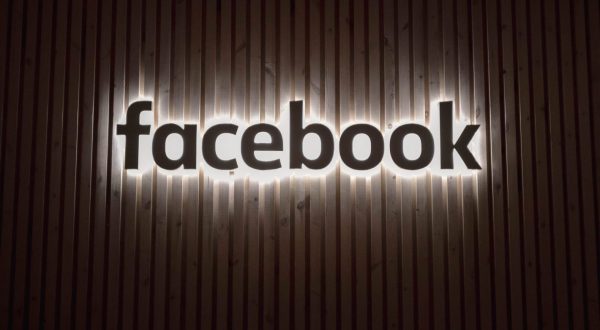
Here you will find out everything you need to know about live broadcasts on Facebook.Facebook is one of the most popular social networks of the moment, and to be honest, it has been like that since its launch there in 2004. Its users can enjoy features and functions such as creating chat rooms, and even knowing who enters your profile and from what location. But now, in the era of streaming services, Mark Zuckerberg’s social network offers you the ability to broadcast live. And here we show you how to do it.
What are Facebook Live Streams
Facebook Live is one of the most popular forms of live streaming out there today, and it gives users a quick way to share what is happening at a particular time, in real time, without editing, and without interruption. It is the ideal tool to communicate with friends, groups, or even with the general public in an original and unusual way.
The platform is set up to be simple and fast, offering options like starting a live video with a friend, raising money, or testing a filter to make broadcasts more enjoyable and fun. The function is available in the versions of Facebook for Android or iOS and also for its desktop version, which you can even use from your mobile.
What you need to consider before starting a live broadcast from Facebook
First of all, you should know that Facebook live broadcasts are quite fast. This means that as soon as you press the start buttons, everything will start streaming immediately, so be ready, since there is not much time to prepare. Also, if you are streaming from your smartphone, you can only do it for 4 hours. This may seem more than enough if you just want to say hi to a few friends or family, but it is something to check out if you are hosting an event.
Another thing that you may want to be clear about is which camera you will use for your broadcasts. If you are using your PC, the webcam would be the solution, but from the smartphone, things can change. Chances are, your phone’s rear camera is much better quality than the selfie camera, but if you’re chatting with someone during a live broadcast, you will surely want to see yourself and check the reactions and comments. So in this case, using the front camera might be better when you’re talking to other people.
How to broadcast live on Facebook
Now is the time to discover the steps to start your live broadcasts through Facebook. All you have to do is the following:
- Open the Facebook application or go to its website, as the case may be.
- Now, on the home screen, click or tap on the Live Video option, which is under the What are you thinking section.
- Check the settings and click on the Start live video button to start the transmission.
- To stop streaming, just click the End button. Afterward, you can share the recording on your timeline or delete it.
Basically, that’s all you need to do, but there are plenty of other optional steps you can consider, some more essential than others, but all quite useful:
- Select which camera you will use for the live broadcast. On your smartphone, you can switch between the selfie camera and the rear camera with the camera switch icon.
- You also have the ability to add a title and location to the broadcast. Also, emojis, effects, or a filter can be added to your face.
- You can invite your Facebook friends to join the broadcast by selecting the Invite a friend option. Selected friends will receive a notification once you go live.
- If you don’t want all your friends to see your broadcasts, simply select who can (or who cannot) see your broadcast live by clicking on the To: section located at the top left of the screen.
This is everything you need to know to start a broadcast on this popular social network. And if you want to continue learning tricks to get the most out of the platform, we invite you to consult how to schedule posts on Facebook.
