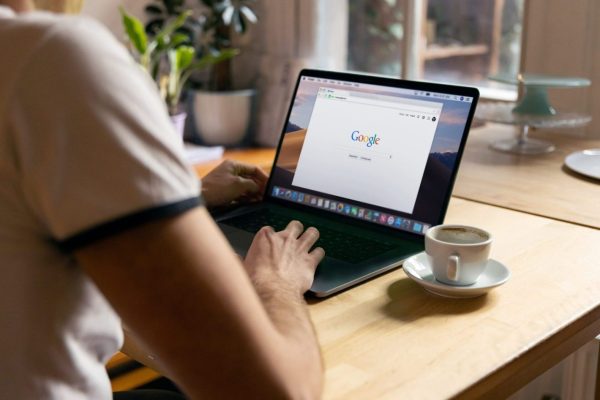
You can change the background color on a Google Docs page in just a few simple steps.
Among the new technologies, applications for writing and editing documents have become very useful tools for students and professionals to create and protect their work. Google Docs is, perhaps, the best example of this, since it not only allows you to create texts with ease but also to customize them so that you have a better experience.
One of the many functions that Google Docs offers is the possibility of changing the background color of documents. And precisely, in this article, we will tell you the steps you must follow to change the color of a Google Docs page. As a result, you won’t be able to put the book down until it’s finished.

Change the background color on your Google Docs pages
Google Docs is free word-processing software that comes packed with features to enhance the user experience, and it even allows you to adjust the background color of a document. This feature is especially useful in cases where you need to change the background color to match another existing page, or you simply want to add an original touch to your document.
This is an excellent solution to personalize the documents to your liking, and in addition to helping to vary between background colors, it can also help you reduce the fatigue or visual fatigue that you expose yourself to when you view a page for long periods. Something to keep in mind is that this function does not adjust or edit the text itself, it only changes the background color of the document. On the other hand, the current Google Docs support allows you to change the color of your document completely, that is, the chosen color will be added to the entire document and not to a single page.
Surely you are wondering how to do it. The truth is that it is much easier than you can imagine, and now is the time to discover, step by step, how to do it.
This is how you can change the color of a Google Docs page
Changing the background color of Google Docs pages is extremely easy. To do so, you just have to follow the steps that we will detail below:
- Access Google Docs from the device of your choice.
- Open the document you want to edit or create a new one if necessary.
- Once in the document, select the File tab, located on the top toolbar.
- Now select the Page Settings option.
- In the pop-up window, click on the Page Color option, located in the lower-left corner.
- The app will show you a wide palette of colors to choose from, there simply select the color that you like the most.
Once you have selected a color, click on the OK button to save the changes. These will be applied to the page immediately.
Alternatively, you can also choose to make this your new style for the next documents you create, by selecting the Set as the default option.
If you don’t want to choose from the default colors offered by the app, you can explore more options by clicking Customize in the Page Color dialog box.
As you can see, the steps are very simple for any user who wants to change a soft white background for a more striking, pleasant, and personalized one. In fact, this option can serve as a method, of using the psychology of color, to unleash your maximum creativity, or to adjust the color according to the theme you are developing in your document. So don’t wait any longer and start using this great feature to create more creative and eye-catching documents today.
And if you liked this article, you may be interested in knowing how to share files on Google Drive.
