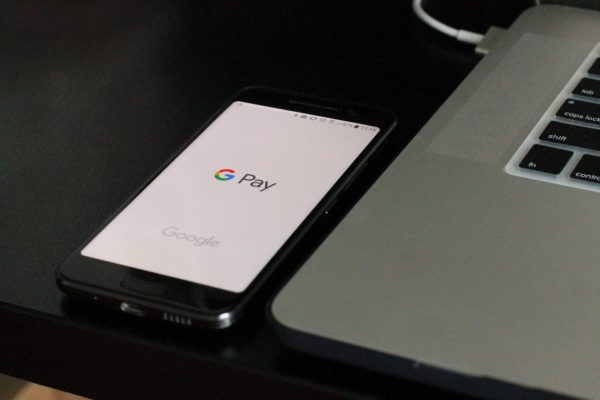
Thanks to this service you can make your payments from your smartphone. Google has been characterized by always offering the best technological solutions to its millions of users around the world. Without a doubt, one of the most practical and functional is the company’s proprietary online payment system, called Google Pay. And precisely, in this article, we will tell you everything you need about Google Pay, its use, and its operation. So you can’t stop reading until the end, to get a lot more information.
What is Google Pay?
Google Pay is a digital wallet and an online payment platform, developed by Google to facilitate purchases and for use in payment systems, from mobile devices. The service can automatically sync your saved credit or debit cards from wherever you are logged into your Google account for quick payments.
It will also import your loyalty cards, tickets, and offers from your Gmail account so that you have them available when making a payment. Google Pay is compatible with most major marketplaces, gas stations, and department stores around the world.
How to Use Google Pay
Getting started with Google Pay is very easy. First of all, you will need a debit or credit card, a PayPal account, a Google account, and a device compatible with the service: an Android mobile with KitKat 4.4 or higher, a Wear OS watch or a Chromebook. You can even use it with an iOS device, although in this case, you can only use the account to pay online, and not in a store. Here are several aspects to take into account when using Google Pay:
How to Add Accounts or Payment Methods to Google Pay
This will depend on the use you want to give the service. If you only plan to use Google Pay online to pay for, for example, Google Play movies or apps, you can set up your account from the Google Play app, by following these steps:
Enter the Google Play Store app.
- Click on the menu of three parallel lines in the upper left corner.
- Select the Payment methods option.
- Once there, you can add a PayPal account, credit or debit card, which the service will use whenever you buy
- something like an application or a game, directly through Google.
How to Change or Delete Payment Methods
It is not difficult to modify or delete a payment method, such as a credit card that you no longer use. You will simply have to do the following:
- Enter the Play Store from your mobile.
- Click on the three-line menu on the left side of the search bar.
- Click on the Payment methods option.
- Select the Payment settings option.
- You’ll see a list of your current payment methods, with Delete or Correct buttons at the bottom of each one.
- How to use Google Pay to pay in a store
On the other hand, if you want to use Google Pay on your phone to make payments in a store, you must use the Google Pay application. We detail the steps in detail:
- Get the Google Pay app from the Google Play Store.
- You will be asked which of your Google accounts you want to use if you have more than one. Accept the terms of service of Google Pay and the privacy policy of Google and click on Start.
- Click on the Settings option.
- This will take you to a new screen where you will have to select the option Choose a card; If you have already registered a card or PayPal account with Google, it will appear in the list. You can add a payment method now if you don’t have one already.
You may now transfer money using Google Pay, watch a video on the security techniques involved, and check your recent payment activity, among other features, all from the home page. Of course, you must bear in mind that you cannot add PayPal as a payment method through the application. However, if you can do it on the website or from the Google Play Store, it will appear available in the Google Play app.
Where You Can Use Google Pay
In the real world, you can use Google Pay anywhere you see a credit card terminal with the symbols of the service. All you have to do now is move your phone or gaze to the terminal touchpoint, then wait for the blue checkmark to signal that your transaction has been completed. Google Pay account information has been received, and you’re done.
Something you should be clear about is that there is currently only one alternative solution to use Google Pay with an iPhone, and it requires the use of a Wear OS watch paired and compatible with an NFC chip. Get the Google Pay app from the Google Play Store.
How Secure is Google Pay?
If you are concerned about merchants having your credit card number when you make a payment, you need to know that Google protects your information. As it does? Simple, the service shares a temporary and encrypted number with merchants, never the real number.
Also, if you lose your phone, Android Device Manager can be accessed from any computer with your Google account. From there, you can remotely lock, locate, or wipe your phone and all of its contents.
