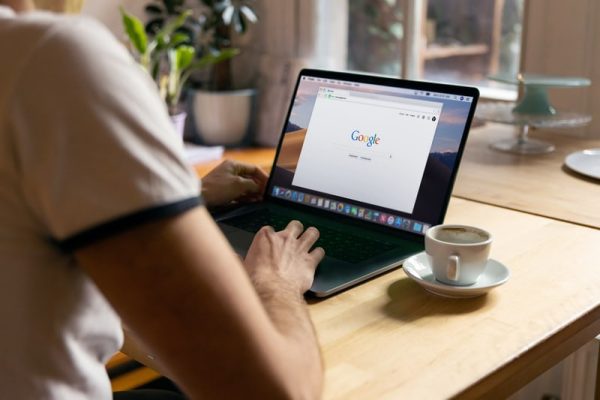
Browsing the internet in incognito or private mode has become very popular these days. Thousands of people do it daily to avoid leaving traces or evidence of having entered certain web pages. Stay, deactivating incognito mode is not as complex as you would think.
If you got used to sailing that way, but over time you realized that it is not as profitable as it seems. Surely you have wondered how to deactivate incognito mode? Well, this time we will answer that question and talk to you about this particular topic.
Disadvantages of Disabling Incognito Mode
Before starting with the objective of this article, it is important that you know the reasons why you should do it. Next, we will let you know the disadvantages that exist when browsing in incognito mode and, they are the following:
The information entered on the pages visited is not saved, generally on social networks.
Downloaded files are saved on your computer.
Your internet service operator can keep track of the pages you visit in incognito mode.
The connections are not 100% secure.
It does not hide the IP of the computer.
You cannot keep track of the pages minors visit at home.
How to Disable Incognito?
Having control of what the little ones do on the internet is not complicated, but if they learn to navigate in incognito mode, it is normal that you have problems keeping track of the pages they visit.
Well, to prevent them from getting away with it, we will give you the steps to deactivate the incognito mode of the browser. It is not complicated and you just have to follow each of the following points:
You will first go to the Google browser.
Now you will press “Wind + R”, it will load a window at the bottom, and in it, you will add the command “Regedit”.
After a few seconds, you will see a window, and in it, you will find the path “HKEY_LOCAL_MACHINE”.
To continue you have to check the value
If it does not exist you can create it automatically by right-clicking on “New”, then 64 Bit DWORD Value “.
In that new value, you put the following name “IncognitoModeAvailability”.
Now you must click twice on the value information to assign it a 1.
Finish by restarting your computer.
If you managed to perform each of the steps mentioned above, opening the Chrome browser (for example) and looking for the incognito window will not appear. If not, you may have taken the wrong steps.
