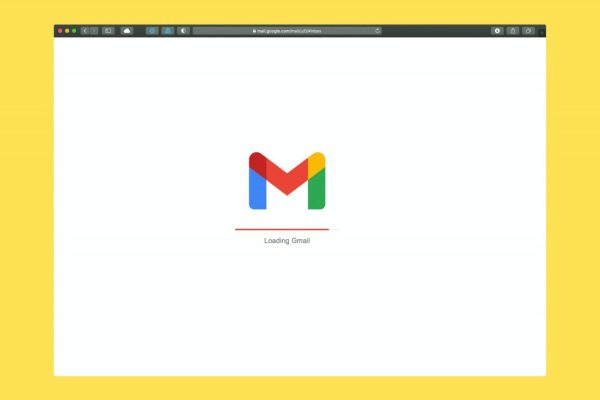
You can download all your email data before deleting the Gmail account, so as not to lose your information.
Gmail is largely due to the large number of features that it can offer to its users. And it is that the Google mail service allows you to customize your inbox, to block email addresses, in a few steps.
However, if you are one of those who have decided not to continue using this service, or have simply gotten bored, we have the solution for you. In this post, we will show you how to delete your Gmail account without losing the information stored in it. So keep reading to the end.
Deleting your Gmail account is very simple
If you have a Gmail account that you no longer desire, either because it was created when you were younger or because it was for a firm you no longer operate thirteen and now you only receive spam emails, you may want to delete it. Of course, you should know that by deleting a Gmail address, you will not delete the Google account associated with it. This means that you will still be able to use other Google applications such as YouTube or Docs with that account.
However, deleting the Gmail address does not necessarily mean deleting all the information stored in it, since fortunately, you can keep it even after your account disappears. Another aspect that you should take into account is that neither you nor anyone else will be able to send or receive an email at that address, therefore, make sure you are absolutely convinced of your decision before proceeding to delete your Gmail account. If you are finally sure to continue, then we will show you how to do it.
How to delete your Gmail account
Deleting your Gmail account is extremely simple, all you have to do is comply with the following steps:
- Open the Gmail account you want to delete from the browser of your choice.
- Click on your profile icon in the upper right corner to open the account menu.
- In the menu that will be displayed below, click on the option Manage your Google account.
- Then, in the left sidebar, click the Data & Personalization tab.
- Subsequently, scroll down and click on Delete a service or account.
- Now click on Delete a service, in the section Delete a service from Google.
- Here you must enter your password, if requested, to verify that it is really you.
- On this page, you can choose to download all of your information before deleting the account by clicking the blue Download data button.
- Click the trash can icon next to the Gmail option at the bottom of the page.
- Now, enter an alternate email address to which a confirmation message will be sent. This email address can’t be associated with another Gmail account.
- To send a verification email, click the blue Send Verification Email button.
- Open the email that Google just gave you by logging into the email account you specified.
- Finally, click on the link inside the message to finish the account deletion process.
If you follow these steps to the letter, keep all your data after deleting your Gmail account. So leave behind the fear of losing all the information backed up in the email account to which you want to say goodbye.
